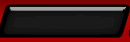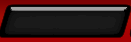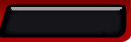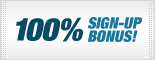Quickstart

White and Red players take turns rolling the dice and moving their checkers around the Board. You must move your checkers into your "Home" area. Once all your checkers are in your Home area you can start removing them ("bearing off") from the Board. Remove all your checkers from the Board before your opponent in order to win the match.
Be Aware Of The Timer!
Please note our timer has been designed in consultancy with leading UK and International Backgammon players. Your timer is located in the top-right corner of the game screen and appears as a single ‘bar’ split in two colours: The orange section is your Time Bank; and the green section is your Move Timer. Your green Move Timer is the first section to start counting down and always gives you 15 seconds to either roll the dice or make your move. If you use all 15 seconds in your green Move Timer, your orange Time Bank starts to count down. Your orange Time Bank always starts at 20 seconds but can be built up during the game to a maximum of 2 minutes by making your moves as quickly as possible. Every move you make increases your initial 20 second Time Bank by up to 5 seconds. The faster you make your moves using the 15 second Move Timer, the more you’ll build your Time Bank. Build your Time Bank for when you really need to stop and think! When your Time Bank approaches zero, the timer bar will flash and make an audible alert. If the Time Bank reaches zero, you will forfeit the game.
Rolling the Dice
Click the "Roll Dice" button in the top-left corner of the game window or click the area of the Board where the dice are displayed.
Moving Your Checkers
Left-click on a checker to move it. Left-click and hold to drag a checker around the Board.
Offering the Doubling Cube
Before you roll the dice you may click on the "Offer Cube" button in the top-left corner of the game window to offer the Doubling Cube to your opponent. If accepted, the winner of the game will receive twice as many points as before. The Cube will now be controlled by your opponent and can only be offered back to you. The Doubling Cube is displayed on the Board closest to the controlling player. If your opponent declines the offered Doubling Cube they forfeit a point (or more if the cube has been offered and accepted before).
Options Menu
Click on the "Options Menu" button during a game to change the settings on the game. These settings are persistent and will not reset after each game. Settings allow you to:
Click Dice to Finish Turn. Choose this setting to end your turns yourself by clicking on the dice. The default setting is to automatically end your turn on your final move;
- Auto-Roll Dice. Select this setting to have the dice rolled for you when it is your turn. Please note you will not be able to offer the doubling cube if this setting is chosen;
- Basic Graphics. Choose simple board graphics for easier viewing during extended play sessions; and
- Flip Board. Gives you a different viewing perspective on the Board; and
- Auto Bear-Off. This setting is "off" by default.