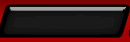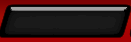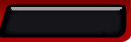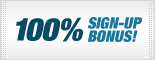Lobby Guide
Quickstart guide to the lobby
Whilst loading the lobby for the first time you may be asked to do a simple install of Adobe® Flash™ 7 Player. If you're using Internet Explorer Version 6.0 or above then it should automatically have Flash 7 installed, otherwise you can download and install it at www.adobe.com It's easy to use and over 200 million others already use it.
When you arrive at the new lobby, you will find three main tabs:
Lobby
View, create and accept games here. To accept an existing game proposal from someone else, find one that suits you and which is "open". Then simply double click that table to join. If they accept you, you will receive a small tick icon at the bottom left of the lobby screen. To open the game window you simply need to click this icon. You may also have people challenge you - an exclamation icon will appear at the bottom of the screen. Click on it to accept. If you would like to create your own game, click on Create Table, choose the type of game you would like to play, the wager amount, e.g. £5 and your opponent type (you can choose to play our house "bot players" or other people by clicking "Anybody"). Your game will appear as open in the window above. You will receive a tick icon at the bottom of the screen when someone has accepted your challenge. Click on this icon and it will open the game window. You may still decline the game in the game window if you like. Note that you can also challenge a robot player from the Create Table tab in the same way. At the bottom of the lobby tab, you can also change your online status for other players to away or chat only.
Friends List
View your friends and their online/offline status here. When clicking on their name you can view their ‘Player Profile’, open a chat window to them or even challenge them to a game. When you start to chat with someone, they will receive a small green envelope icon in their lobby window which they can click to open a chat window with you.
Chat
This is your dedicated space available for you to communicate with other players or contact customer services.
Disconnections
In the event of a user disconnection in a lobby game, users will be prompted after a few seconds to reconnect to the game or to reopen the lobby and then back to the game. Players are given 2 minutes to reconnect to the game plus their move time within the game that has not yet lapsed. After that time, if a player has still not returned to the game and made their move, they will forfeit the game. If there is a major server error which causes a game to disconnect and play not to continue, we will endeavour to refund within 24 hours all stakes for games in progress at the time of the incident.